Convert VICAR to PDB GRAPHICS
Convert VICAR images to PDB GRAPHICS format, edit and optimize images online and free.

The VICAR (Video Image Communication and Retrieval) file extension is a specialized raster image format developed by NASA's Jet Propulsion Laboratory in 1966 to manage and process imaging data from unmanned planetary missions. It supports multi-dimensional scientific data, including spectroscopic, hyperspectral, and radar imagery, making it suitable for space exploration, biomedical imaging, and geological studies. The format includes metadata for data integrity and usability, and the software system is now open-source.
The PDB (Palm Database ImageViewer) file extension is a format used primarily in Palm OS devices for storing bitmap images. Known also as FireViewer or TinyViewer format, it supports grayscale images with 2, 4, or 16 shades and can be uncompressed or use RLE compression. This format was integral to Palm OS applications like Image Viewer III, facilitating efficient image storage and viewing on early mobile devices.
Select any VICAR file from your device to start uploading it.
Use any available VICAR to PDB GRAPHICS tools on the preview page and click Convert.
When the conversion status changes to successful, click on the Download button to get the final PDB GRAPHICS image.
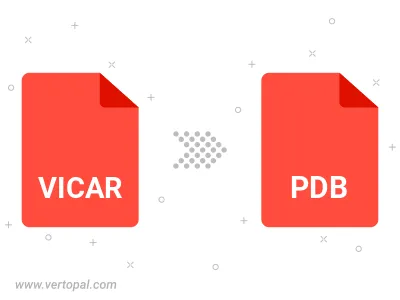
To change VICAR format to PDB GRAPHICS, upload your VICAR file to proceed to the preview page. Use any available tools if you want to edit and manipulate your VICAR file. Click on the convert button and wait for the convert to complete. Download the converted PDB GRAPHICS file afterward.
Follow steps below if you have installed Vertopal CLI on your macOS system.
cd to VICAR file location or include path to your input file.Follow steps below if you have installed Vertopal CLI on your Windows system.
cd to VICAR file location or include path to your input file.Follow steps below if you have installed Vertopal CLI on your Linux system.
cd to VICAR file location or include path to your input file.