Convert VICAR to PICT
Convert VICAR images to PICT format, edit and optimize images online and free.

The VICAR (Video Image Communication and Retrieval) file extension is a specialized raster image format developed by NASA's Jet Propulsion Laboratory in 1966 to manage and process imaging data from unmanned planetary missions. It supports multi-dimensional scientific data, including spectroscopic, hyperspectral, and radar imagery, making it suitable for space exploration, biomedical imaging, and geological studies. The format includes metadata for data integrity and usability, and the software system is now open-source.
The PICT file extension, developed by Apple in 1984, stands for Personalized Image Capture Technology. It was originally used by the QuickDraw graphics library on Macintosh computers to interchange both vector and bitmap graphics. PICT files have since been deprecated in favor of formats like PDF, but they were crucial for graphics exchange in early Mac applications.
Choose the VICAR image you want to convert by browsing your device.
Use conversion tools to process VICAR image into PICT image.
Give the converter a few seconds, then download your PICT file.
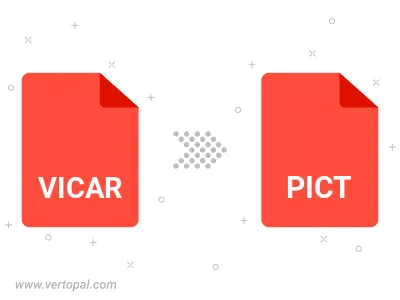
Prepare Vertopal CLI to process VICAR image and deliver PICT image.