Convert VICAR to PSD
Convert VICAR images to PSD format, edit and optimize images online and free.

The VICAR (Video Image Communication and Retrieval) file extension is a specialized raster image format developed by NASA's Jet Propulsion Laboratory in 1966 to manage and process imaging data from unmanned planetary missions. It supports multi-dimensional scientific data, including spectroscopic, hyperspectral, and radar imagery, making it suitable for space exploration, biomedical imaging, and geological studies. The format includes metadata for data integrity and usability, and the software system is now open-source.
The PSD file extension stands for Photoshop Document, which is the native file format for Adobe Photoshop. It is primarily used to save graphics and images, preserving layers, masks, transparency, and other editing features, allowing for non-destructive editing. Introduced in 1988 with Photoshop's first release, PSD files have since become a standard in the graphic design and digital imaging industry due to their flexibility and support for various color modes and channels, including RGB, CMYK, and grayscale.
Drag & drop any VICAR file from your device or click the Choose File button to proceed.
Pick any VICAR to PSD tools if you need to edit your VICAR file, then click the Convert button.
Wait a couple of seconds for the converter to do the hard job, then download your PSD file.
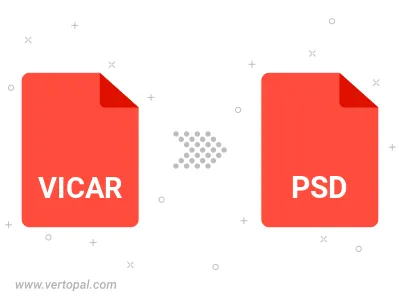
To change VICAR format to PSD, upload your VICAR file to proceed to the preview page. Use any available tools if you want to edit and manipulate your VICAR file. Click on the convert button and wait for the convert to complete. Download the converted PSD file afterward.
Follow steps below if you have installed Vertopal CLI on your macOS system.
cd to VICAR file location or include path to your input file.Follow steps below if you have installed Vertopal CLI on your Windows system.
cd to VICAR file location or include path to your input file.Follow steps below if you have installed Vertopal CLI on your Linux system.
cd to VICAR file location or include path to your input file.