Convert VICAR to SIX
Convert VICAR images to SIX format, edit and optimize images online and free.

The VICAR (Video Image Communication and Retrieval) file extension is a specialized raster image format developed by NASA's Jet Propulsion Laboratory in 1966 to manage and process imaging data from unmanned planetary missions. It supports multi-dimensional scientific data, including spectroscopic, hyperspectral, and radar imagery, making it suitable for space exploration, biomedical imaging, and geological studies. The format includes metadata for data integrity and usability, and the software system is now open-source.
The SIX file extension, short for "six pixels", is a bitmap graphics format developed by Digital Equipment Corporation (DEC) for their terminals and printers. Introduced initially to send bitmap graphics to DEC dot matrix printers like the LA50, SIX later facilitated the transfer of soft fonts to terminals such as the VT220. This format encodes images using a series of six-pixel-high patterns, making it efficient for transmitting graphics over 7-bit serial links. Rediscovered around 2010, SIX remains in use with modern terminal emulators for tasks like video playback.
Select a VICAR image from your computer, or drag & drop it on the page.
For advanced customized conversion, use VICAR to SIX tools and click Convert.
Once the convert is complete, you can download the final SIX file.
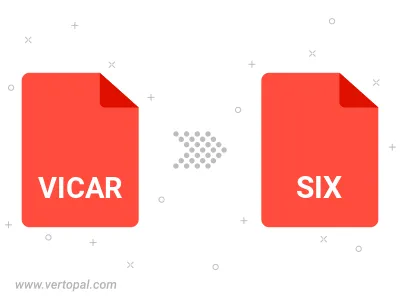
To change VICAR format to SIX, upload your VICAR file to proceed to the preview page. Use any available tools if you want to edit and manipulate your VICAR file. Click on the convert button and wait for the convert to complete. Download the converted SIX file afterward.
Follow steps below if you have installed Vertopal CLI on your macOS system.
cd to VICAR file location or include path to your input file.Follow steps below if you have installed Vertopal CLI on your Windows system.
cd to VICAR file location or include path to your input file.Follow steps below if you have installed Vertopal CLI on your Linux system.
cd to VICAR file location or include path to your input file.