Convert VICAR to WEBP
Convert VICAR images to WEBP format, edit and optimize images online and free.

The VICAR (Video Image Communication and Retrieval) file extension is a specialized raster image format developed by NASA's Jet Propulsion Laboratory in 1966 to manage and process imaging data from unmanned planetary missions. It supports multi-dimensional scientific data, including spectroscopic, hyperspectral, and radar imagery, making it suitable for space exploration, biomedical imaging, and geological studies. The format includes metadata for data integrity and usability, and the software system is now open-source.
The WebP file extension stands for "Web Picture", a modern image format developed by Google. It aims to reduce file size without compromising quality, making it ideal for web use. Introduced in 2010, WebP supports both lossless and lossy compression, which enhances web performance and speeds up page loading times. This efficiency makes it a preferred choice for web developers and IT specialists focused on optimizing website performance.
Drag and drop or manually select the VICAR file from your system.
Customize the VICAR to WEBP conversion using available tools before confirming.
You will be redirected to the download page to obtain the WEBP image.
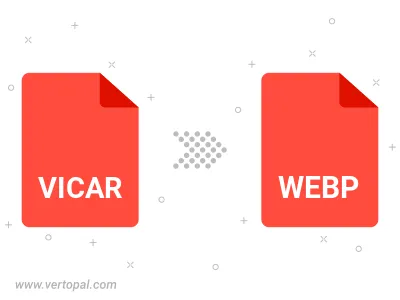
Rotate VICAR to right (90° clockwise), to left (90° counter-clockwise), 180°, and convert it to WEBP.
Flip VICAR vertically and/or horizontally (flop), and convert it to WEBP.
Convert VICAR to WEBP with either support of lossy or lossless compression.
Convert VICAR to WEBP and change the WEBP quality by adjusting the WebP compression factor for RGB channels.
Convert VICAR to WEBP and change the compression without loosing quality. A trade-off between file size and decoding speed.
Convert VICAR to WEBP and adjust the deblocking filter parameters including deblocking filter strength, filtering sharpness, and either strong or simple filtering profile.
To change VICAR format to WEBP, upload your VICAR file to proceed to the preview page. Use any available tools if you want to edit and manipulate your VICAR file. Click on the convert button and wait for the convert to complete. Download the converted WEBP file afterward.
The Vertopal CLI ensures reliable conversion of VICAR image into WEBP image formats.
cd to move into the VICAR directory or include the path.