Convert VIPS to CAL
Convert VIPS images to CAL format, edit and optimize images online and free.

The VIPS (Virtual Image Processing System) file format, developed by the libvips library, is designed for high-performance image processing with low memory usage. It supports arbitrary metadata and is optimized for command-line operations. Although not widely supported by other programs, it serves as an efficient intermediate format for tasks like image inversion and gamma correction. The format includes a 64-byte header with basic fields such as image width and a set of band-interleaved scanlines for the image data.
The CAL file extension, known as CALS (Continuous Acquisition and Life-cycle Support) Type 1 Image, is a 1-bit black-and-white raster image format developed by the U.S. Department of Defense in the mid-1980s to standardize graphics data interchange for military documentation. It is primarily used for storing and sharing monochrome images while retaining orientation metadata. The format supports both uncompressed and compressed (using CCITT Group 4 compression) images.
Choose your VIPS image for uploading to our VIPS converter.
For an advanced conversion, use the VIPS to CAL optional tools available on the preview page and click the Convert button.
Let the conversion process finish, then download your CAL image.
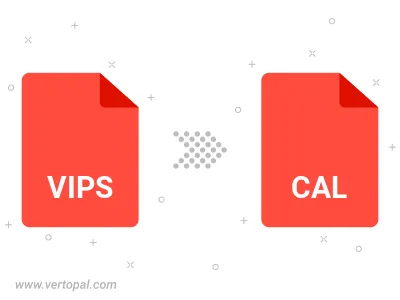
To change VIPS format to CAL, upload your VIPS file to proceed to the preview page. Use any available tools if you want to edit and manipulate your VIPS file. Click on the convert button and wait for the convert to complete. Download the converted CAL file afterward.
Follow steps below if you have installed Vertopal CLI on your macOS system.
cd to VIPS file location or include path to your input file.Follow steps below if you have installed Vertopal CLI on your Windows system.
cd to VIPS file location or include path to your input file.Follow steps below if you have installed Vertopal CLI on your Linux system.
cd to VIPS file location or include path to your input file.