Convert VIPS to VST
Convert VIPS images to VST format, edit and optimize images online and free.

The VIPS (Virtual Image Processing System) file format, developed by the libvips library, is designed for high-performance image processing with low memory usage. It supports arbitrary metadata and is optimized for command-line operations. Although not widely supported by other programs, it serves as an efficient intermediate format for tasks like image inversion and gamma correction. The format includes a 64-byte header with basic fields such as image width and a set of band-interleaved scanlines for the image data.
The VST file extension, associated with Truevision Advanced Raster Graphics Adapter (TARGA), is a raster graphics file format developed by Truevision Inc. (now part of Avid Technology) in 1984. It was designed for high-color display support on IBM-compatible PCs and is commonly used for digital photos and textures. The format supports various color depths and includes an alpha channel for transparency. It remains popular in the video and animation industry due to its ability to handle large, high-quality images with minimal quality loss.
Choose any VIPS image from your computer, or drag & drop a VIPS file onto this page.
Choose any VIPS to VST converter tools for a customized conversion, and click Convert.
You will be redirected to the download page to see the conversion status and download your VST file.
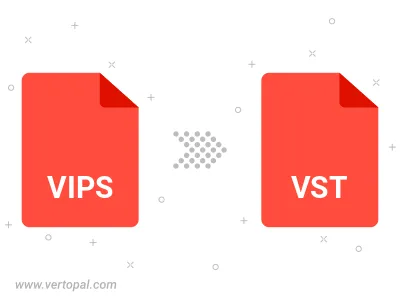
To change VIPS format to VST, upload your VIPS file to proceed to the preview page. Use any available tools if you want to edit and manipulate your VIPS file. Click on the convert button and wait for the convert to complete. Download the converted VST file afterward.
Follow steps below if you have installed Vertopal CLI on your macOS system.
cd to VIPS file location or include path to your input file.Follow steps below if you have installed Vertopal CLI on your Windows system.
cd to VIPS file location or include path to your input file.Follow steps below if you have installed Vertopal CLI on your Linux system.
cd to VIPS file location or include path to your input file.