Convert VST to AAI
Convert VST images to AAI format, edit and optimize images online and free.

The VST file extension, associated with Truevision Advanced Raster Graphics Adapter (TARGA), is a raster graphics file format developed by Truevision Inc. (now part of Avid Technology) in 1984. It was designed for high-color display support on IBM-compatible PCs and is commonly used for digital photos and textures. The format supports various color depths and includes an alpha channel for transparency. It remains popular in the video and animation industry due to its ability to handle large, high-quality images with minimal quality loss.
The Dune HD AAI file extension, AAI, stands for Alpha-Alpha Image and is a raster image format used by Dune HD media players to display images with transparency, such as icons for Internet radio stations or channels. It stores 32-bit RGBA image data, which includes an alpha channel for transparency. This format is primarily used within Dune HD's ecosystem for organizing and displaying media content. The AAImageGen app, available from Dune HD, allows conversion of images like JPG, PNG, and BMP to AAI format.
Choose a VST image and upload it to the converter.
Finalize the VST to AAI conversion by applying tools and clicking Convert.
When the AAI status is successful, download the file immediately.
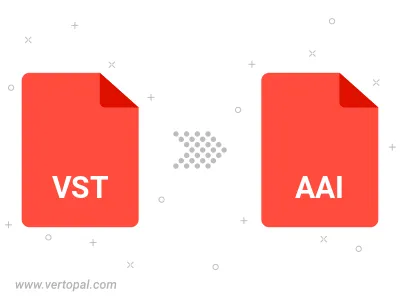
With Vertopal CLI installed, you can convert VST image directly into AAI image.
cd to the VST folder or include the path.