Convert VST to AVS
Convert VST images to AVS format, edit and optimize images online and free.

The VST file extension, associated with Truevision Advanced Raster Graphics Adapter (TARGA), is a raster graphics file format developed by Truevision Inc. (now part of Avid Technology) in 1984. It was designed for high-color display support on IBM-compatible PCs and is commonly used for digital photos and textures. The format supports various color depths and includes an alpha channel for transparency. It remains popular in the video and animation industry due to its ability to handle large, high-quality images with minimal quality loss.
The AVS (Application Visualization System) X Image file format, developed by Stardent Computer for UNIX systems, is a high-end raster image format designed for scientific visualization and complex data representation. Its true-color images with an alpha channel provide superior image integrity and transparency capabilities, ensuring accurate and clear visual data. Despite the emergence of newer formats, AVS X Image's uncompressed nature maintains its relevance in professional IT applications.
Choose any VST image from your computer, or drag & drop a VST file onto this page.
Choose any VST to AVS converter tools for a customized conversion, and click Convert.
You will be redirected to the download page to see the conversion status and download your AVS file.
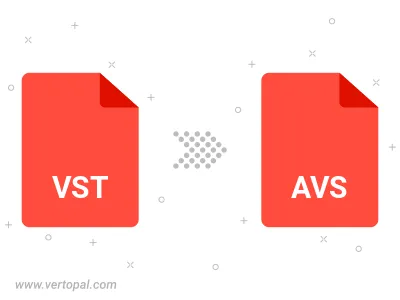
To change VST format to AVS, upload your VST file to proceed to the preview page. Use any available tools if you want to edit and manipulate your VST file. Click on the convert button and wait for the convert to complete. Download the converted AVS file afterward.
Follow steps below if you have installed Vertopal CLI on your macOS system.
cd to VST file location or include path to your input file.Follow steps below if you have installed Vertopal CLI on your Windows system.
cd to VST file location or include path to your input file.Follow steps below if you have installed Vertopal CLI on your Linux system.
cd to VST file location or include path to your input file.