Convert VST to BMP
Convert VST images to BMP format, edit and optimize images online and free.

The VST file extension, associated with Truevision Advanced Raster Graphics Adapter (TARGA), is a raster graphics file format developed by Truevision Inc. (now part of Avid Technology) in 1984. It was designed for high-color display support on IBM-compatible PCs and is commonly used for digital photos and textures. The format supports various color depths and includes an alpha channel for transparency. It remains popular in the video and animation industry due to its ability to handle large, high-quality images with minimal quality loss.
The BMP (Bitmap Image) file extension is a raster graphics format used primarily for storing digital images. Developed by Microsoft, BMP files retain high image quality due to their lack of compression, making them ideal for preserving detailed and colorful images. Introduced in the early days of Windows, BMP's simplicity and widespread compatibility have cemented its role in digital imaging, despite being superseded by more efficient formats in many applications.
Drag and drop your VST file or click Choose File to proceed.
Choose optional VST to BMP tools for advanced conversion.
Finalize the BMP image conversion and proceed with downloading the file.
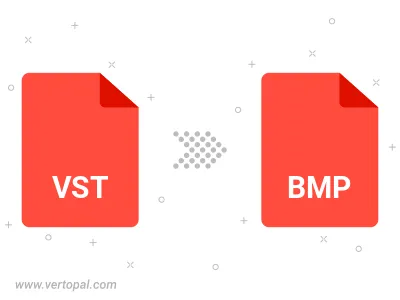
Rotate VST to right (90° clockwise), to left (90° counter-clockwise), 180°, and convert it to BMP.
Flip VST vertically and/or horizontally (flop), and convert it to BMP.
Convert VST to BMP version 2, BMP version 3, or BMP version 4.
The Vertopal CLI tool provides efficient conversion from VST image into BMP image.