Convert VST to HRZ
Convert VST images to HRZ format, edit and optimize images online and free.

The VST file extension, associated with Truevision Advanced Raster Graphics Adapter (TARGA), is a raster graphics file format developed by Truevision Inc. (now part of Avid Technology) in 1984. It was designed for high-color display support on IBM-compatible PCs and is commonly used for digital photos and textures. The format supports various color depths and includes an alpha channel for transparency. It remains popular in the video and animation industry due to its ability to handle large, high-quality images with minimal quality loss.
The HRZ file extension is associated with Slow Scan Television (SSTV), a method used by amateur radio operators to transmit still images via radio waves. HRZ files store images rendered from SSTV audio signals, typically as 256x240 pixel RGB bitmaps. These files can be viewed using software like XnViewMP or Logipole Konverter. SSTV allows for the transmission of images over high-frequency bands using single-sideband modulation (SSB). The HRZ format is not widely produced by specific programs, but several image viewers support it.
Select the VST image you want to process by browsing your computer.
Use conversion tools to process VST image into HRZ image.
Give the converter a few seconds, then download your HRZ file.
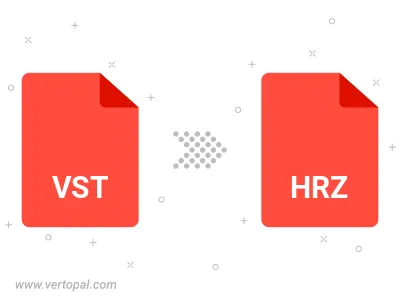
Use Vertopal CLI to process VST image and export as HRZ image.