Convert VST to KERNEL
Convert VST images to KERNEL format, edit and optimize images online and free.

The VST file extension, associated with Truevision Advanced Raster Graphics Adapter (TARGA), is a raster graphics file format developed by Truevision Inc. (now part of Avid Technology) in 1984. It was designed for high-color display support on IBM-compatible PCs and is commonly used for digital photos and textures. The format supports various color depths and includes an alpha channel for transparency. It remains popular in the video and animation industry due to its ability to handle large, high-quality images with minimal quality loss.
The KERNEL file extension, associated with Morphology Kernel Image, stands for "Kernel Image File". It defines structuring elements for morphological operations like erosion, dilation, opening, and closing in image processing. These operations are crucial for tasks such as image segmentation, object detection, and noise removal. Originating in the 1960s with mathematical morphology, the KERNEL file encapsulates the shape and size of the structuring element, influencing the results of these operations.
Choose the VST image you wish to convert.
Before clicking the Convert button, use any available VST to KERNEL tools.
Give it a moment for the KERNEL conversion to complete, then download your file afterward.
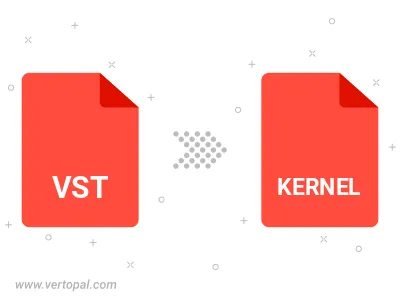
To change VST format to KERNEL, upload your VST file to proceed to the preview page. Use any available tools if you want to edit and manipulate your VST file. Click on the convert button and wait for the convert to complete. Download the converted KERNEL file afterward.
Follow steps below if you have installed Vertopal CLI on your macOS system.
cd to VST file location or include path to your input file.Follow steps below if you have installed Vertopal CLI on your Windows system.
cd to VST file location or include path to your input file.Follow steps below if you have installed Vertopal CLI on your Linux system.
cd to VST file location or include path to your input file.