Convert VST to VICAR
Convert VST images to VICAR format, edit and optimize images online and free.

The VST file extension, associated with Truevision Advanced Raster Graphics Adapter (TARGA), is a raster graphics file format developed by Truevision Inc. (now part of Avid Technology) in 1984. It was designed for high-color display support on IBM-compatible PCs and is commonly used for digital photos and textures. The format supports various color depths and includes an alpha channel for transparency. It remains popular in the video and animation industry due to its ability to handle large, high-quality images with minimal quality loss.
The VICAR (Video Image Communication and Retrieval) file extension is a specialized raster image format developed by NASA's Jet Propulsion Laboratory in 1966 to manage and process imaging data from unmanned planetary missions. It supports multi-dimensional scientific data, including spectroscopic, hyperspectral, and radar imagery, making it suitable for space exploration, biomedical imaging, and geological studies. The format includes metadata for data integrity and usability, and the software system is now open-source.
Drag and drop your VST file or click Choose File to proceed.
Apply VST to VICAR tools on the preview page and finalize with Convert.
Click Download after the VICAR conversion ends to get your file.
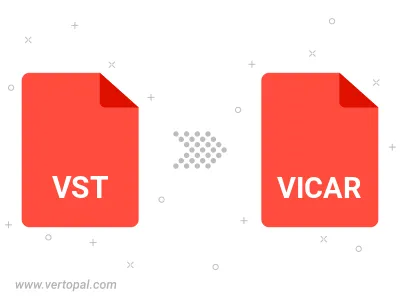
The Vertopal CLI tool provides efficient conversion from VST image into VICAR image.