Convert VST to X AVS
Convert VST images to X AVS format, edit and optimize images online and free.

The VST file extension, associated with Truevision Advanced Raster Graphics Adapter (TARGA), is a raster graphics file format developed by Truevision Inc. (now part of Avid Technology) in 1984. It was designed for high-color display support on IBM-compatible PCs and is commonly used for digital photos and textures. The format supports various color depths and includes an alpha channel for transparency. It remains popular in the video and animation industry due to its ability to handle large, high-quality images with minimal quality loss.
The X file extension, also known as Application Visualization System X Image, is used for storing high-quality, true-color images with transparency. Developed by Stardent Computer for UNIX systems, it supports 32 bits per pixel, allowing for over 16,7 million colors with an alpha channel for transparency. This format is particularly valuable in scientific visualization and complex data representation. Despite newer formats, its uncompressed nature ensures image integrity without compression-related degradation.
Choose the VST image you want to convert by browsing your device.
Select customization options for VST to X AVS conversion, then click Convert.
After the X AVS conversion finishes, click Download to retrieve the file.
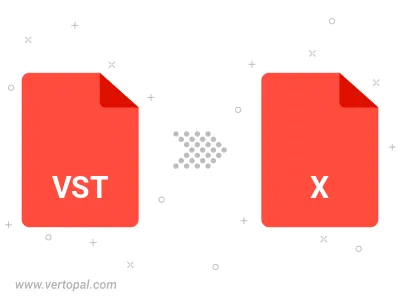
Prepare Vertopal CLI to process VST image and deliver X AVS image.