Convert WAV to 8SVX
Convert WAV audios to 8SVX format, edit and optimize audios online and free.

WAV, short for Waveform Audio File Format, is a standard audio file format developed by IBM and Microsoft in 1991. It is widely used for storing uncompressed audio data on Windows systems. WAV files are known for their high audio quality and large file sizes, making them suitable for professional audio editing and applications where audio fidelity is paramount. The format supports various bit depths and sampling rates, enabling versatile audio data manipulation. WAV files are often used in professional audio recording, editing, and mastering due to their ability to maintain audio integrity without compression artifacts.
The 8SVX (8-Bit Sampled Voice) file format, developed by Electronic Arts as part of the Interchange File Format (IFF) standard, is used for storing 8-bit pulse-code modulation (PCM) audio on Amiga computers. Introduced in the 1980s, it was primarily used in video games, multimedia applications, and digital sound processing, enabling efficient sound playback. 8SVX files supported compression and multi-channel audio, making them ideal for memory-limited environments. Despite advancements in audio technology, 8SVX remains significant in retro computing and emulation, preserving Amiga's audio heritage.
Click the Choose File button to select the WAV file.
To customize WAV to 8SVX conversion, use the available tools before clicking the Convert button.
Once the convert is complete, you can download the final 8SVX file.
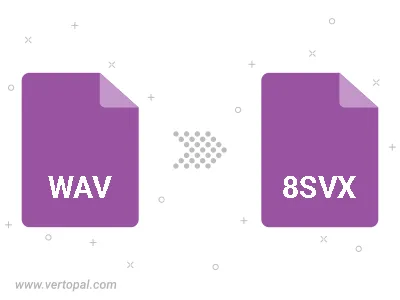
Trim & cut WAV and convert it to 8SVX.
To change WAV format to 8SVX, upload your WAV file to proceed to the preview page. Use any available tools if you want to edit and manipulate your WAV file. Click on the convert button and wait for the convert to complete. Download the converted 8SVX file afterward.
Follow steps below if you have installed Vertopal CLI on your macOS system.
cd to WAV file location or include path to your input file.Follow steps below if you have installed Vertopal CLI on your Windows system.
cd to WAV file location or include path to your input file.Follow steps below if you have installed Vertopal CLI on your Linux system.
cd to WAV file location or include path to your input file.