Convert WAV to M4A
Convert WAV audios to M4A format, edit and optimize audios online and free.

WAV, short for Waveform Audio File Format, is a standard audio file format developed by IBM and Microsoft in 1991. It is widely used for storing uncompressed audio data on Windows systems. WAV files are known for their high audio quality and large file sizes, making them suitable for professional audio editing and applications where audio fidelity is paramount. The format supports various bit depths and sampling rates, enabling versatile audio data manipulation. WAV files are often used in professional audio recording, editing, and mastering due to their ability to maintain audio integrity without compression artifacts.
M4A, an acronym for MPEG-4 Audio, is a file extension used to represent audio files encoded with Advanced Audio Codecs (AAC or ALAC) as part of the MPEG-4 format. Introduced by Apple in 2001, M4A was designed to improve upon the MP3 format by offering superior audio quality and smaller file sizes. Widely used in digital music distribution, M4A files are known for their efficient compression and lossless audio options, making them a preferred choice for music enthusiasts and professionals in the tech industry.
Drag and drop your WAV file or click Choose File to proceed.
Adjust WAV to M4A settings with tools, then press Convert.
Click Download after the M4A conversion ends to get your file.
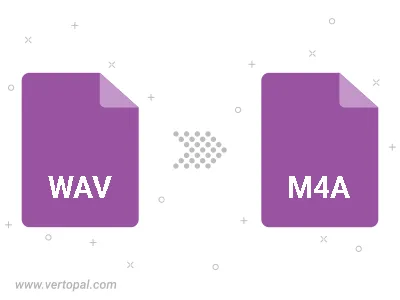
Trim & cut WAV and convert it to M4A.
Convert WAV to M4A and set the output channels to Mono (1.0) or Stereo (2.0).
The Vertopal CLI tool provides efficient conversion from WAV audio into M4A audio.
cd into the WAV file directory or provide the path.