WMA Converter
Convert WMA audios to a variety of formats, edit and optimize audios online and free.

Windows Media Audio (WMA) is a digital audio format developed by Microsoft in 1999. It is commonly used for streaming and downloading music and audio files in Windows-based environments. WMA files offer efficient compression while maintaining high audio quality, making them suitable for various applications, from online music distribution to local playback. This format supports Digital Rights Management (DRM), enabling content protection for copyrighted material. Over the years, WMA has been integrated into numerous software and hardware platforms, ensuring compatibility and widespread adoption in the tech industry.
Drag and drop your WMA audio into the upload area.
Select the conversion format that matches your WMA file requirements.
Wait for the conversion to finish and proceed with the download.
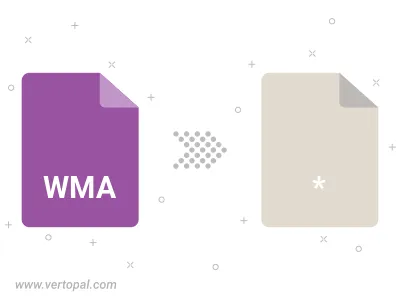
Trim & cut WMA and convert it to a variety of formats.
Vertopal CLI setup is required to manage WMA audio conversions.