Convert WMF to VST
Convert WMF images to VST format, edit and optimize images online and free.

The Windows Metafile (WMF) is a graphic file format used by Microsoft Windows to store vector and bitmap image data. Originating in the late 1980s, WMF files enable the efficient exchange of graphical content between applications. They serve functions like clip art storage, image rendering in documents, and transferring graphics across different software platforms. Designed to be device-independent, WMF ensures consistent image presentation regardless of the output device, maintaining visual fidelity across varying screen resolutions and printer outputs. As a legacy format, its use has diminished with the advent of more advanced graphical file formats.
The VST file extension, associated with Truevision Advanced Raster Graphics Adapter (TARGA), is a raster graphics file format developed by Truevision Inc. (now part of Avid Technology) in 1984. It was designed for high-color display support on IBM-compatible PCs and is commonly used for digital photos and textures. The format supports various color depths and includes an alpha channel for transparency. It remains popular in the video and animation industry due to its ability to handle large, high-quality images with minimal quality loss.
Select the WMF image you want to process by browsing your computer.
Refine the WMF image using tools before converting to VST.
Once the VST process is finished, the file will be ready for download.
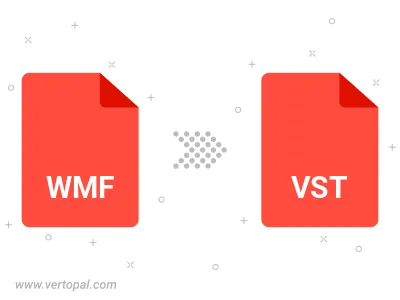
Use Vertopal CLI to process WMF image and export as VST image.
cd to reach the WMF folder or reference the path.