Convert WMZ to AVS
Convert WMZ images to AVS format, edit and optimize images online and free.

The WMZ file extension stands for Compressed Windows Metafile, a format developed by Microsoft to store vector graphics in a compressed form using Gzip compression. Initially used in older Microsoft Office documents to optimize file sizes for embedded images, WMZ files have become less common with the advent of more modern formats like EMF. These files can be decompressed using utilities like WinZip or 7-Zip, and the resulting WMF files can be viewed or edited in applications such as Microsoft Office and Adobe Illustrator.
The AVS (Application Visualization System) X Image file format, developed by Stardent Computer for UNIX systems, is a high-end raster image format designed for scientific visualization and complex data representation. Its true-color images with an alpha channel provide superior image integrity and transparency capabilities, ensuring accurate and clear visual data. Despite the emergence of newer formats, AVS X Image's uncompressed nature maintains its relevance in professional IT applications.
Choose any WMZ image from your computer, or drag & drop a WMZ file onto this page.
Use any available convert tools on the preview page, and click Convert.
Wait a couple of seconds for the converter to do the hard job, then download your AVS file.
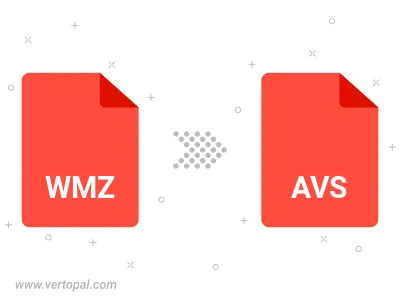
To change WMZ format to AVS, upload your WMZ file to proceed to the preview page. Use any available tools if you want to edit and manipulate your WMZ file. Click on the convert button and wait for the convert to complete. Download the converted AVS file afterward.
Follow steps below if you have installed Vertopal CLI on your macOS system.
cd to WMZ file location or include path to your input file.Follow steps below if you have installed Vertopal CLI on your Windows system.
cd to WMZ file location or include path to your input file.Follow steps below if you have installed Vertopal CLI on your Linux system.
cd to WMZ file location or include path to your input file.