Convert WMZ to DCX
Convert WMZ images to DCX format, edit and optimize images online and free.

The WMZ file extension stands for Compressed Windows Metafile, a format developed by Microsoft to store vector graphics in a compressed form using Gzip compression. Initially used in older Microsoft Office documents to optimize file sizes for embedded images, WMZ files have become less common with the advent of more modern formats like EMF. These files can be decompressed using utilities like WinZip or 7-Zip, and the resulting WMF files can be viewed or edited in applications such as Microsoft Office and Adobe Illustrator.
The DCX file extension, standing for ZSoft Multi-page Paintbrush Image, is a raster image format developed by ZSoft Corporation. It is primarily used for creating multi-page digital fax files, containing a sequence of PCX images. Each DCX file begins with a small header identifying the file, followed by multiple embedded PCX files. This format was widely adopted in early digital faxing and document imaging applications due to its ability to handle multiple pages within a single file.
Choose the WMZ image you want to convert by browsing your device.
Check the preview and configure WMZ to DCX tools before proceeding.
Download your DCX image once the conversion process is complete.
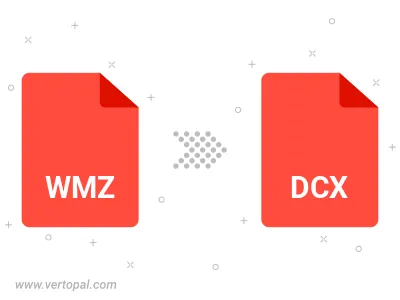
Prepare Vertopal CLI to process WMZ image and deliver DCX image.