Convert AVS to ART
Convert AVS images to ART format, edit and optimize images online and free.

The AVS (Application Visualization System) X Image file format, developed by Stardent Computer for UNIX systems, is a high-end raster image format designed for scientific visualization and complex data representation. Its true-color images with an alpha channel provide superior image integrity and transparency capabilities, ensuring accurate and clear visual data. Despite the emergence of newer formats, AVS X Image's uncompressed nature maintains its relevance in professional IT applications.
The ART file extension, associated with PFS: 1st Publisher, stands for "AOLpress Raster Technology". Developed by America Online (AOL), this format was designed to optimize image download speeds over slow internet connections by employing high compression ratios. ART files store single, highly compressed images, allowing for incremental rendering similar to progressive JPEGs. While it was useful in the past, the ART format has largely been replaced by more modern image formats.
Drag and drop your AVS file or click Choose File to proceed.
Refine the AVS image using tools before converting to ART.
Wait for the converter to finalize, then access your ART image.
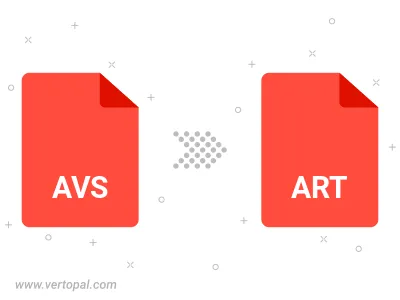
The Vertopal CLI tool provides efficient conversion from AVS image into ART image.
cd to reach the AVS folder or reference the path.