Convert AVS to CAL
Convert AVS images to CAL format, edit and optimize images online and free.

The AVS (Application Visualization System) X Image file format, developed by Stardent Computer for UNIX systems, is a high-end raster image format designed for scientific visualization and complex data representation. Its true-color images with an alpha channel provide superior image integrity and transparency capabilities, ensuring accurate and clear visual data. Despite the emergence of newer formats, AVS X Image's uncompressed nature maintains its relevance in professional IT applications.
The CAL file extension, known as CALS (Continuous Acquisition and Life-cycle Support) Type 1 Image, is a 1-bit black-and-white raster image format developed by the U.S. Department of Defense in the mid-1980s to standardize graphics data interchange for military documentation. It is primarily used for storing and sharing monochrome images while retaining orientation metadata. The format supports both uncompressed and compressed (using CCITT Group 4 compression) images.
Select a AVS image from your computer, or drag & drop it on the page.
Use any available convert tools on the preview page, and click Convert.
Once the convert is complete, you can download the final CAL file.
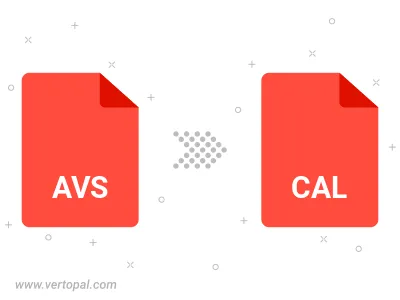
To change AVS format to CAL, upload your AVS file to proceed to the preview page. Use any available tools if you want to edit and manipulate your AVS file. Click on the convert button and wait for the convert to complete. Download the converted CAL file afterward.
Follow steps below if you have installed Vertopal CLI on your macOS system.
cd to AVS file location or include path to your input file.Follow steps below if you have installed Vertopal CLI on your Windows system.
cd to AVS file location or include path to your input file.Follow steps below if you have installed Vertopal CLI on your Linux system.
cd to AVS file location or include path to your input file.