Convert AVS to DCX
Convert AVS images to DCX format, edit and optimize images online and free.

The AVS (Application Visualization System) X Image file format, developed by Stardent Computer for UNIX systems, is a high-end raster image format designed for scientific visualization and complex data representation. Its true-color images with an alpha channel provide superior image integrity and transparency capabilities, ensuring accurate and clear visual data. Despite the emergence of newer formats, AVS X Image's uncompressed nature maintains its relevance in professional IT applications.
The DCX file extension, standing for ZSoft Multi-page Paintbrush Image, is a raster image format developed by ZSoft Corporation. It is primarily used for creating multi-page digital fax files, containing a sequence of PCX images. Each DCX file begins with a small header identifying the file, followed by multiple embedded PCX files. This format was widely adopted in early digital faxing and document imaging applications due to its ability to handle multiple pages within a single file.
Drag and drop or manually select the AVS file from your system.
Check the preview and configure AVS to DCX tools before proceeding.
Allow the system to complete the DCX conversion, then download your file.
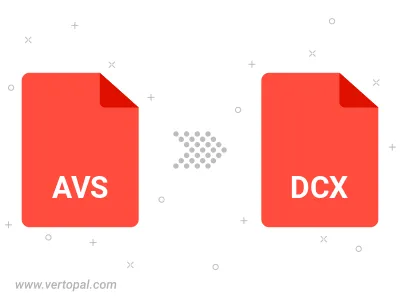
The Vertopal CLI ensures reliable conversion of AVS image into DCX image formats.