Convert AVS to ICO
Convert AVS images to ICO format, edit and optimize images online and free.

The AVS (Application Visualization System) X Image file format, developed by Stardent Computer for UNIX systems, is a high-end raster image format designed for scientific visualization and complex data representation. Its true-color images with an alpha channel provide superior image integrity and transparency capabilities, ensuring accurate and clear visual data. Despite the emergence of newer formats, AVS X Image's uncompressed nature maintains its relevance in professional IT applications.
The ICO file extension, standing for "Icon", is integral to Microsoft Windows for storing icons of different sizes and color depths. Its primary use is to display graphical representations of executable programs, files, and folders within the Windows operating system. The ICO format's origins trace back to the early versions of Windows, evolving over the decades to support enhanced resolutions and alpha transparency. Today, ICO files ensure visually consistent and scalable icons that maintain their appearance across various display settings, aligning with modern user interface standards.
Click Choose File to upload a AVS image from your device.
Select tools to convert your AVS image into a ICO image, then click Convert.
Click Download after the ICO conversion ends to get your file.
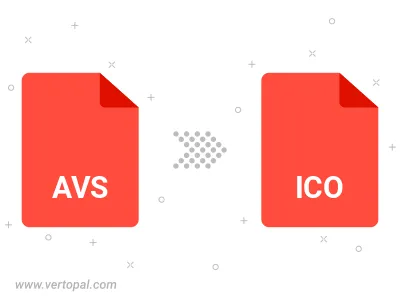
Vertopal CLI manages conversion from AVS image into ICO image once installed.