Convert AVS to PHM
Convert AVS images to PHM format, edit and optimize images online and free.

The AVS (Application Visualization System) X Image file format, developed by Stardent Computer for UNIX systems, is a high-end raster image format designed for scientific visualization and complex data representation. Its true-color images with an alpha channel provide superior image integrity and transparency capabilities, ensuring accurate and clear visual data. Despite the emergence of newer formats, AVS X Image's uncompressed nature maintains its relevance in professional IT applications.
The PHM file extension stands for Portable Float-map Image (16-bit half), a format used for storing High Dynamic Range (HDR) images with 16-bit half-precision floating-point values. This format is particularly useful in applications requiring precise color representation and extensive dynamic range, such as computer graphics, image processing, and scientific visualization. Originating from the Portable FloatMap (PFM) format, PHM was developed to provide a more efficient storage solution by utilizing half-precision floats, thereby reducing file size while maintaining significant detail and accuracy.
Choose the AVS image you want to convert by browsing your device.
Apply AVS to PHM tools on the preview page and finalize with Convert.
Once the PHM process is finished, the file will be ready for download.
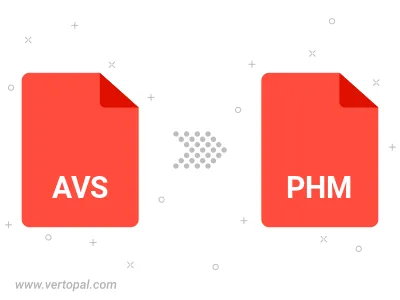
Prepare Vertopal CLI to process AVS image and deliver PHM image.