Convert BMP to AVS
Convert BMP images to AVS format, edit and optimize images online and free.

The BMP (Bitmap Image) file extension is a raster graphics format used primarily for storing digital images. Developed by Microsoft, BMP files retain high image quality due to their lack of compression, making them ideal for preserving detailed and colorful images. Introduced in the early days of Windows, BMP's simplicity and widespread compatibility have cemented its role in digital imaging, despite being superseded by more efficient formats in many applications.
The AVS (Application Visualization System) X Image file format, developed by Stardent Computer for UNIX systems, is a high-end raster image format designed for scientific visualization and complex data representation. Its true-color images with an alpha channel provide superior image integrity and transparency capabilities, ensuring accurate and clear visual data. Despite the emergence of newer formats, AVS X Image's uncompressed nature maintains its relevance in professional IT applications.
Choose the BMP image you want to convert by browsing your device.
Customize the BMP to AVS conversion using available tools before confirming.
You will be redirected to the download page to obtain the AVS image.
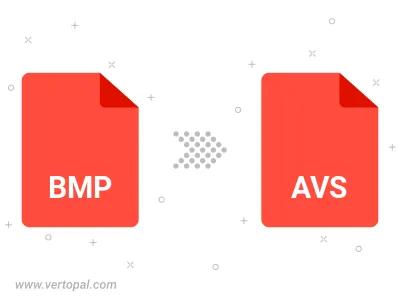
Rotate BMP to right (90° clockwise), to left (90° counter-clockwise), 180°, and convert it to AVS.
Flip BMP vertically and/or horizontally (flop), and convert it to AVS.
Prepare Vertopal CLI to process BMP image and deliver AVS image.
cd to move into the BMP directory or include the path.