Convert BMP to DCX
Convert BMP images to DCX format, edit and optimize images online and free.

The BMP (Bitmap Image) file extension is a raster graphics format used primarily for storing digital images. Developed by Microsoft, BMP files retain high image quality due to their lack of compression, making them ideal for preserving detailed and colorful images. Introduced in the early days of Windows, BMP's simplicity and widespread compatibility have cemented its role in digital imaging, despite being superseded by more efficient formats in many applications.
The DCX file extension, standing for ZSoft Multi-page Paintbrush Image, is a raster image format developed by ZSoft Corporation. It is primarily used for creating multi-page digital fax files, containing a sequence of PCX images. Each DCX file begins with a small header identifying the file, followed by multiple embedded PCX files. This format was widely adopted in early digital faxing and document imaging applications due to its ability to handle multiple pages within a single file.
Select the BMP image you want to process by browsing your computer.
Select customization options for BMP to DCX conversion, then click Convert.
After the DCX conversion finishes, click Download to retrieve the file.
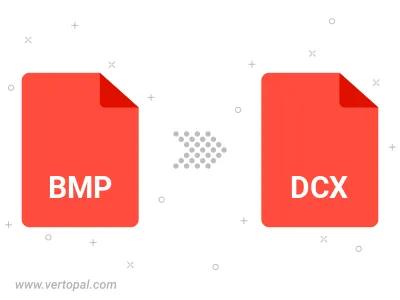
Rotate BMP to right (90° clockwise), to left (90° counter-clockwise), 180°, and convert it to DCX.
Flip BMP vertically and/or horizontally (flop), and convert it to DCX.
Use Vertopal CLI to process BMP image and export as DCX image.