Convert PNG ANIMATED to SIX
Convert PNG ANIMATED images to SIX format, edit and optimize images online and free.

Animated PNG is a file extension for animated raster graphics. Developed as an extension of the Portable Network Graphics (PNG) format, Animated PNG allows for animation while maintaining PNG's lossless compression and transparency features. Introduced by Mozilla in 2004, it initially garnered limited support but gained traction for its compatibility and efficiency. Animated PNG is ideal for web usage, offering animation without the substantial file size of GIFs, making it suitable for high-quality web animations and UI elements.
The SIX file extension, short for "six pixels", is a bitmap graphics format developed by Digital Equipment Corporation (DEC) for their terminals and printers. Introduced initially to send bitmap graphics to DEC dot matrix printers like the LA50, SIX later facilitated the transfer of soft fonts to terminals such as the VT220. This format encodes images using a series of six-pixel-high patterns, making it efficient for transmitting graphics over 7-bit serial links. Rediscovered around 2010, SIX remains in use with modern terminal emulators for tasks like video playback.
Click Choose File and pick the PNG ANIMATED image required for conversion.
Customize the PNG ANIMATED to SIX conversion using available tools before confirming.
Give the converter a few seconds, then download your SIX file.
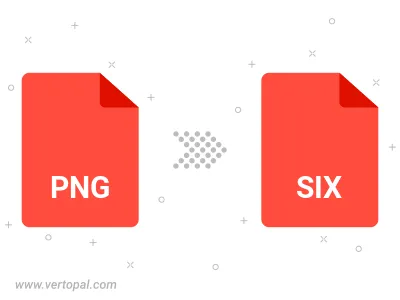
Vertopal CLI enables structured conversion from PNG ANIMATED image to SIX image.
cd to move into the PNG ANIMATED directory or include the path.