Convert AVIF to CIN
Convert AVIF images to CIN format, edit and optimize images online and free.

AVIF, or AV1 Image File Format, is a modern image format derived from the AV1 video codec developed by the Alliance for Open Media. It is designed to deliver high-quality images with superior compression efficiency compared to traditional formats like JPEG and PNG. This format supports advanced features such as HDR (High Dynamic Range), WCG (Wide Color Gamut), 10-bit color depth, and alpha transparency, making it ideal for web developers and digital content creators seeking to optimize performance and visual fidelity. Introduced in 2018, AVIF has rapidly gained adoption due to its open-source nature and effectiveness in reducing file sizes without compromising quality.
The CIN file extension stands for Kodak Cineon Bitmap Image, a format developed by Kodak in 1992 to digitize film images for electronic compositing, manipulation, and enhancement. It stores a single frame from a motion picture or video data stream with 10-bit color depth per RGB channel. Although the Cineon System is now discontinued, the format is still used in visual effects and film restoration. CIN files can be opened and converted using applications like Adobe Photoshop and XnViewMP.
Drag & drop any AVIF file from your device or click the Choose File button to proceed.
To customize AVIF to CIN conversion, use the available tools before clicking the Convert button.
Wait for the converter to finish and download your CIN image.
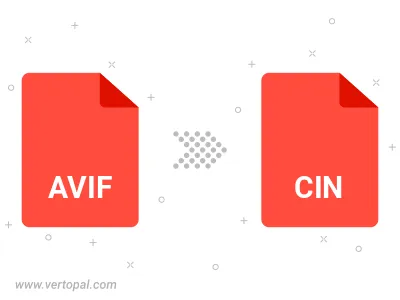
To change AVIF format to CIN, upload your AVIF file to proceed to the preview page. Use any available tools if you want to edit and manipulate your AVIF file. Click on the convert button and wait for the convert to complete. Download the converted CIN file afterward.
Follow steps below if you have installed Vertopal CLI on your macOS system.
cd to AVIF file location or include path to your input file.Follow steps below if you have installed Vertopal CLI on your Windows system.
cd to AVIF file location or include path to your input file.Follow steps below if you have installed Vertopal CLI on your Linux system.
cd to AVIF file location or include path to your input file.