Convert AVIF to FL32
Convert AVIF images to FL32 format, edit and optimize images online and free.

AVIF, or AV1 Image File Format, is a modern image format derived from the AV1 video codec developed by the Alliance for Open Media. It is designed to deliver high-quality images with superior compression efficiency compared to traditional formats like JPEG and PNG. This format supports advanced features such as HDR (High Dynamic Range), WCG (Wide Color Gamut), 10-bit color depth, and alpha transparency, making it ideal for web developers and digital content creators seeking to optimize performance and visual fidelity. Introduced in 2018, AVIF has rapidly gained adoption due to its open-source nature and effectiveness in reducing file sizes without compromising quality.
The FL32 file extension stands for FilmLight Floating-point Image, used primarily within the Baselight color grading and finishing platform developed by FilmLight. This format supports high dynamic range imaging by utilizing 32-bit floating-point precision, ensuring accurate color representation and extensive post-production flexibility. Introduced to meet the demanding requirements of professional film and video production, FL32 files facilitate advanced color correction and visual effects workflows, maintaining high fidelity throughout the editing process.
Start uploading a AVIF image by clicking the Choose File button or drag & dropping your AVIF file.
To customize AVIF to FL32 conversion, use the available tools before clicking the Convert button.
Wait for the converter to finish and download your FL32 image.
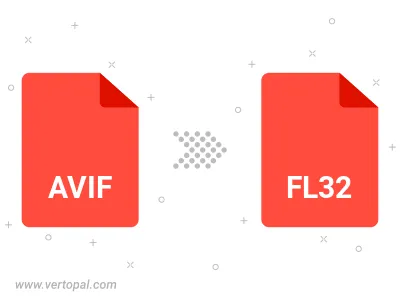
To change AVIF format to FL32, upload your AVIF file to proceed to the preview page. Use any available tools if you want to edit and manipulate your AVIF file. Click on the convert button and wait for the convert to complete. Download the converted FL32 file afterward.
Follow steps below if you have installed Vertopal CLI on your macOS system.
cd to AVIF file location or include path to your input file.Follow steps below if you have installed Vertopal CLI on your Windows system.
cd to AVIF file location or include path to your input file.Follow steps below if you have installed Vertopal CLI on your Linux system.
cd to AVIF file location or include path to your input file.