Convert AVIF to ICB
Convert AVIF images to ICB format, edit and optimize images online and free.

AVIF, or AV1 Image File Format, is a modern image format derived from the AV1 video codec developed by the Alliance for Open Media. It is designed to deliver high-quality images with superior compression efficiency compared to traditional formats like JPEG and PNG. This format supports advanced features such as HDR (High Dynamic Range), WCG (Wide Color Gamut), 10-bit color depth, and alpha transparency, making it ideal for web developers and digital content creators seeking to optimize performance and visual fidelity. Introduced in 2018, AVIF has rapidly gained adoption due to its open-source nature and effectiveness in reducing file sizes without compromising quality.
The ICB file extension, associated with Targa Graphics, stands for Image Capture Board. It was originally used with the AT&T EPICenter Image Capture Board video card and software like ICB-PAINT and TARGA-PAINT. This format is a raster graphics file used for storing and exchanging deep-pixel images, supporting 8, 16, 24, and 32 bits per pixel. Developed by Truevision Inc., it played a significant role in early computer graphics for high-color display on IBM-compatible PCs.
Drag and drop a AVIF file into the upload area to start conversion.
Check the preview and configure AVIF to ICB tools before proceeding.
Allow the system to complete the ICB conversion, then download your file.
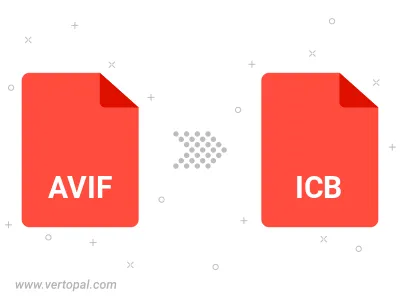
After setup, the Vertopal CLI tool converts AVIF image seamlessly into ICB image.