Convert AVIF to ISOBRL6
Convert AVIF images to ISOBRL6 format, edit and optimize images online and free.

AVIF, or AV1 Image File Format, is a modern image format derived from the AV1 video codec developed by the Alliance for Open Media. It is designed to deliver high-quality images with superior compression efficiency compared to traditional formats like JPEG and PNG. This format supports advanced features such as HDR (High Dynamic Range), WCG (Wide Color Gamut), 10-bit color depth, and alpha transparency, making it ideal for web developers and digital content creators seeking to optimize performance and visual fidelity. Introduced in 2018, AVIF has rapidly gained adoption due to its open-source nature and effectiveness in reducing file sizes without compromising quality.
The ISOBRL6 file extension, short for ISO/TR 11548-1 Braille 6 dots, is a digital format used to store and represent Braille characters and documents. It is an enhanced version of the original ISOBRL format, offering improved features for displaying textual and symbolic information in Braille. This format supports a wide range of Braille codes, character sets, and languages, making it suitable for Braille printing, displays, and electronic readers for visually impaired individuals. The ISOBRL6 format adheres to the international standard ISO/IEC 14496-28, ensuring compact and portable representation of Braille text for electronic systems.
Upload a AVIF image by dragging it into the designated area.
Customize the AVIF to ISOBRL6 conversion using available tools before confirming.
Give the converter a few seconds, then download your ISOBRL6 file.
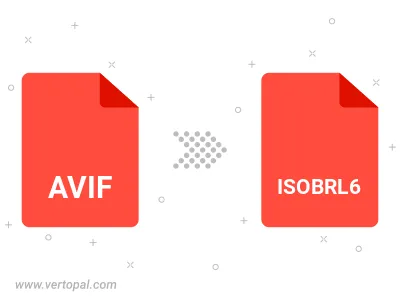
Execute Vertopal CLI commands to convert AVIF image into ISOBRL6 image.
cd to move into the AVIF directory or include the path.