Convert AVIF to J2C
Convert AVIF images to J2C format, edit and optimize images online and free.

AVIF, or AV1 Image File Format, is a modern image format derived from the AV1 video codec developed by the Alliance for Open Media. It is designed to deliver high-quality images with superior compression efficiency compared to traditional formats like JPEG and PNG. This format supports advanced features such as HDR (High Dynamic Range), WCG (Wide Color Gamut), 10-bit color depth, and alpha transparency, making it ideal for web developers and digital content creators seeking to optimize performance and visual fidelity. Introduced in 2018, AVIF has rapidly gained adoption due to its open-source nature and effectiveness in reducing file sizes without compromising quality.
The J2C file extension stands for JPEG 2000 Code Stream, a format defined in Part 1 of the JPEG 2000 standard. Developed by the Joint Photographic Experts Group (JPEG) from 1997 to 2000, J2C files utilize wavelet-based compression, supporting both lossy and lossless compression. This format is primarily used for high-quality image storage and transmission, offering superior compression efficiency and flexibility compared to the original JPEG standard. J2C files are often embedded within other file formats like JP2 for enhanced metadata support.
Select any AVIF image you wish to convert by clicking the Choose File button.
Pick any AVIF to J2C tools if you need to edit your AVIF file, then click the Convert button.
After the convert is complete, click on the Download button to get your J2C image.
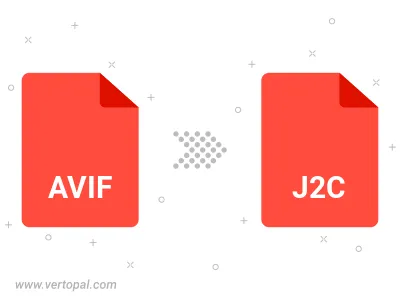
To change AVIF format to J2C, upload your AVIF file to proceed to the preview page. Use any available tools if you want to edit and manipulate your AVIF file. Click on the convert button and wait for the convert to complete. Download the converted J2C file afterward.
Follow steps below if you have installed Vertopal CLI on your macOS system.
cd to AVIF file location or include path to your input file.Follow steps below if you have installed Vertopal CLI on your Windows system.
cd to AVIF file location or include path to your input file.Follow steps below if you have installed Vertopal CLI on your Linux system.
cd to AVIF file location or include path to your input file.