Convert AVIF to J2K
Convert AVIF images to J2K format, edit and optimize images online and free.

AVIF, or AV1 Image File Format, is a modern image format derived from the AV1 video codec developed by the Alliance for Open Media. It is designed to deliver high-quality images with superior compression efficiency compared to traditional formats like JPEG and PNG. This format supports advanced features such as HDR (High Dynamic Range), WCG (Wide Color Gamut), 10-bit color depth, and alpha transparency, making it ideal for web developers and digital content creators seeking to optimize performance and visual fidelity. Introduced in 2018, AVIF has rapidly gained adoption due to its open-source nature and effectiveness in reducing file sizes without compromising quality.
The J2K file extension stands for JPEG 2000 Code Stream Syntax, a part of the JPEG 2000 standard developed by the Joint Photographic Experts Group (JPEG). Introduced in 2000, JPEG 2000 offers superior image compression and quality compared to the original JPEG format. The J2K codestream is highly flexible, supporting both lossy and lossless compression, and allows for scalable decoding, which means images can be efficiently accessed at various resolutions and quality levels. This makes J2K ideal for applications requiring high-quality image storage and transmission, such as medical imaging, digital cinema, and satellite imagery.
Start uploading a AVIF image by clicking the Choose File button or drag & dropping your AVIF file.
To customize AVIF to J2K conversion, use the available tools before clicking the Convert button.
Wait for the converter to finish and download your J2K image.
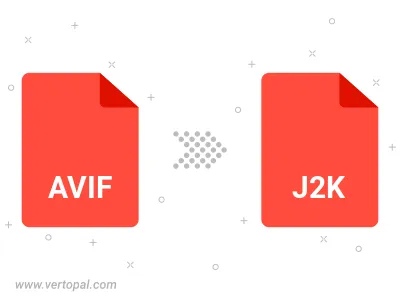
To change AVIF format to J2K, upload your AVIF file to proceed to the preview page. Use any available tools if you want to edit and manipulate your AVIF file. Click on the convert button and wait for the convert to complete. Download the converted J2K file afterward.
Follow steps below if you have installed Vertopal CLI on your macOS system.
cd to AVIF file location or include path to your input file.Follow steps below if you have installed Vertopal CLI on your Windows system.
cd to AVIF file location or include path to your input file.Follow steps below if you have installed Vertopal CLI on your Linux system.
cd to AVIF file location or include path to your input file.