Convert AVIF to JXL
Convert AVIF images to JXL format, edit and optimize images online and free.

AVIF, or AV1 Image File Format, is a modern image format derived from the AV1 video codec developed by the Alliance for Open Media. It is designed to deliver high-quality images with superior compression efficiency compared to traditional formats like JPEG and PNG. This format supports advanced features such as HDR (High Dynamic Range), WCG (Wide Color Gamut), 10-bit color depth, and alpha transparency, making it ideal for web developers and digital content creators seeking to optimize performance and visual fidelity. Introduced in 2018, AVIF has rapidly gained adoption due to its open-source nature and effectiveness in reducing file sizes without compromising quality.
The JPEG XL (JXL) file extension, is a next-generation image format developed by the Joint Photographic Experts Group, combining Google's PIK and Cloudinary's FUIF formats. It supports both lossy and lossless compression, offering up to 60% better compression efficiency compared to traditional JPEG, while maintaining high image quality. Standardized in 2021, JPEG XL is designed for web delivery, professional photography, and digital printing, supporting ultra-high-resolution images, wide color gamuts, and advanced features like progressive decoding and multiple layers.
Start uploading a AVIF image by clicking the Choose File button or drag & dropping your AVIF file.
Check the file preview quickly and use AVIF to JXL tools if you need to change the conversion settings.
Wait a couple of seconds for the converter to do the hard job, then download your JXL file.
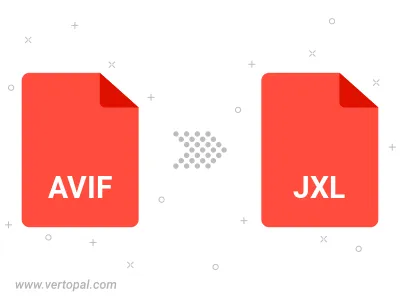
To change AVIF format to JXL, upload your AVIF file to proceed to the preview page. Use any available tools if you want to edit and manipulate your AVIF file. Click on the convert button and wait for the convert to complete. Download the converted JXL file afterward.
Follow steps below if you have installed Vertopal CLI on your macOS system.
cd to AVIF file location or include path to your input file.Follow steps below if you have installed Vertopal CLI on your Windows system.
cd to AVIF file location or include path to your input file.Follow steps below if you have installed Vertopal CLI on your Linux system.
cd to AVIF file location or include path to your input file.