Convert AVIF to PALM
Convert AVIF images to PALM format, edit and optimize images online and free.

AVIF, or AV1 Image File Format, is a modern image format derived from the AV1 video codec developed by the Alliance for Open Media. It is designed to deliver high-quality images with superior compression efficiency compared to traditional formats like JPEG and PNG. This format supports advanced features such as HDR (High Dynamic Range), WCG (Wide Color Gamut), 10-bit color depth, and alpha transparency, making it ideal for web developers and digital content creators seeking to optimize performance and visual fidelity. Introduced in 2018, AVIF has rapidly gained adoption due to its open-source nature and effectiveness in reducing file sizes without compromising quality.
The PALM file extension, standing for Palm Pixmap, is a bitmap image format used by Palm OS mobile devices. It stores logos, clipart, photos, and other images for display in Palm OS applications. Originating from the now-discontinued Palm OS, the PALM format evolved through several versions, with later iterations supporting transparency and run-length encoding compression. PALM files are compatible with various operating systems, including Windows, Linux, and Mac OS, and can be opened and converted using tools.
Choose any AVIF image from your computer, or drag & drop a AVIF file onto this page.
To customize AVIF to PALM conversion, use the available tools before clicking the Convert button.
Wait for the converter to finish and download your PALM image.
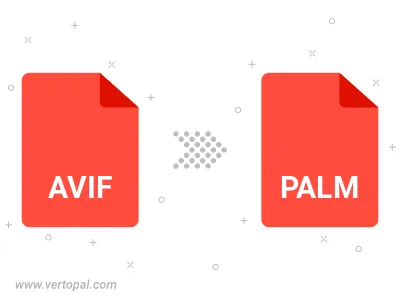
To change AVIF format to PALM, upload your AVIF file to proceed to the preview page. Use any available tools if you want to edit and manipulate your AVIF file. Click on the convert button and wait for the convert to complete. Download the converted PALM file afterward.
Follow steps below if you have installed Vertopal CLI on your macOS system.
cd to AVIF file location or include path to your input file.Follow steps below if you have installed Vertopal CLI on your Windows system.
cd to AVIF file location or include path to your input file.Follow steps below if you have installed Vertopal CLI on your Linux system.
cd to AVIF file location or include path to your input file.