Convert AVIF to PBM
Convert AVIF images to PBM format, edit and optimize images online and free.

AVIF, or AV1 Image File Format, is a modern image format derived from the AV1 video codec developed by the Alliance for Open Media. It is designed to deliver high-quality images with superior compression efficiency compared to traditional formats like JPEG and PNG. This format supports advanced features such as HDR (High Dynamic Range), WCG (Wide Color Gamut), 10-bit color depth, and alpha transparency, making it ideal for web developers and digital content creators seeking to optimize performance and visual fidelity. Introduced in 2018, AVIF has rapidly gained adoption due to its open-source nature and effectiveness in reducing file sizes without compromising quality.
The PBM (Portable Bitmap) file extension, part of the Netpbm project, originated in the late 1980s to facilitate efficient and portable graphics file interchange. Primarily, PBM files are used to store monochrome bitmaps in a simple ASCII text format, ensuring easy compatibility across different systems and platforms. This format supports only black-and-white imagery, making it particularly useful in scenarios where simplicity and minimalism are prioritized, such as in Unix environments for bitmap manipulation and transfer. Its historical significance lies in promoting a standardized approach to bitmap graphics in early computer technology.
Select the AVIF image you want to process by browsing your computer.
Adjust AVIF to PBM settings with tools, then press Convert.
Download your PBM image once the conversion process is complete.
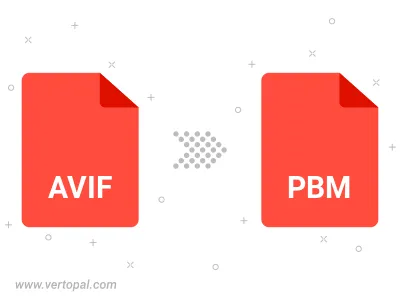
Use Vertopal CLI to process AVIF image and export as PBM image.
cd into the AVIF file directory or provide the path.