Convert AVIF to PNG ANIMATED
Convert AVIF images to PNG ANIMATED format, edit and optimize images online and free.

AVIF, or AV1 Image File Format, is a modern image format derived from the AV1 video codec developed by the Alliance for Open Media. It is designed to deliver high-quality images with superior compression efficiency compared to traditional formats like JPEG and PNG. This format supports advanced features such as HDR (High Dynamic Range), WCG (Wide Color Gamut), 10-bit color depth, and alpha transparency, making it ideal for web developers and digital content creators seeking to optimize performance and visual fidelity. Introduced in 2018, AVIF has rapidly gained adoption due to its open-source nature and effectiveness in reducing file sizes without compromising quality.
Animated PNG is a file extension for animated raster graphics. Developed as an extension of the Portable Network Graphics (PNG) format, Animated PNG allows for animation while maintaining PNG's lossless compression and transparency features. Introduced by Mozilla in 2004, it initially garnered limited support but gained traction for its compatibility and efficiency. Animated PNG is ideal for web usage, offering animation without the substantial file size of GIFs, making it suitable for high-quality web animations and UI elements.
Choose the AVIF image you want to convert by browsing your device.
Adjust AVIF to PNG ANIMATED settings with tools, then press Convert.
Download your PNG ANIMATED image once the conversion process is complete.
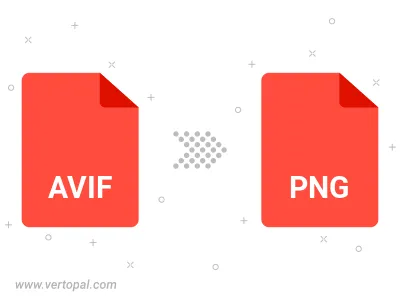
Prepare Vertopal CLI to process AVIF image and deliver PNG ANIMATED image.
cd into the AVIF file directory or provide the path.