Convert AVIF to UBRL6
Convert AVIF images to UBRL6 format, edit and optimize images online and free.

AVIF, or AV1 Image File Format, is a modern image format derived from the AV1 video codec developed by the Alliance for Open Media. It is designed to deliver high-quality images with superior compression efficiency compared to traditional formats like JPEG and PNG. This format supports advanced features such as HDR (High Dynamic Range), WCG (Wide Color Gamut), 10-bit color depth, and alpha transparency, making it ideal for web developers and digital content creators seeking to optimize performance and visual fidelity. Introduced in 2018, AVIF has rapidly gained adoption due to its open-source nature and effectiveness in reducing file sizes without compromising quality.
The UBRL6 file extension, short for Unicode Braille 6 Dots, is a text encoding format that uses a 6-dot braille cell to represent characters, symbols, and punctuation marks. It enables the conversion of text into a tactile code system, facilitating reading for individuals with visual impairments. UBRL6 supports both uncontracted and contracted braille fonts and leverages Unicode to cover a wide range of characters from different writing systems. This format is particularly useful for developers and organizations working on accessibility solutions.
Choose any AVIF image from your computer, or drag & drop a AVIF file onto this page.
For an advanced conversion, use the AVIF to UBRL6 optional tools available on the preview page and click the Convert button.
Give it a moment for the UBRL6 conversion to complete, then download your file afterward.
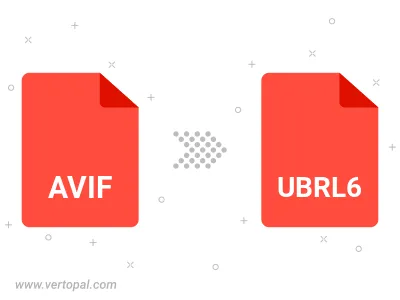
To change AVIF format to UBRL6, upload your AVIF file to proceed to the preview page. Use any available tools if you want to edit and manipulate your AVIF file. Click on the convert button and wait for the convert to complete. Download the converted UBRL6 file afterward.
Follow steps below if you have installed Vertopal CLI on your macOS system.
cd to AVIF file location or include path to your input file.Follow steps below if you have installed Vertopal CLI on your Windows system.
cd to AVIF file location or include path to your input file.Follow steps below if you have installed Vertopal CLI on your Linux system.
cd to AVIF file location or include path to your input file.