Convert AVIF to VIPS
Convert AVIF images to VIPS format, edit and optimize images online and free.

AVIF, or AV1 Image File Format, is a modern image format derived from the AV1 video codec developed by the Alliance for Open Media. It is designed to deliver high-quality images with superior compression efficiency compared to traditional formats like JPEG and PNG. This format supports advanced features such as HDR (High Dynamic Range), WCG (Wide Color Gamut), 10-bit color depth, and alpha transparency, making it ideal for web developers and digital content creators seeking to optimize performance and visual fidelity. Introduced in 2018, AVIF has rapidly gained adoption due to its open-source nature and effectiveness in reducing file sizes without compromising quality.
The VIPS (Virtual Image Processing System) file format, developed by the libvips library, is designed for high-performance image processing with low memory usage. It supports arbitrary metadata and is optimized for command-line operations. Although not widely supported by other programs, it serves as an efficient intermediate format for tasks like image inversion and gamma correction. The format includes a 64-byte header with basic fields such as image width and a set of band-interleaved scanlines for the image data.
Click the Choose File button to select the AVIF file.
Pick any AVIF to VIPS tools if you need to edit your AVIF file, then click the Convert button.
After the convert is complete, click on the Download button to get your VIPS image.
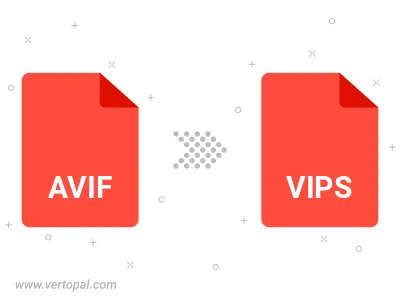
To change AVIF format to VIPS, upload your AVIF file to proceed to the preview page. Use any available tools if you want to edit and manipulate your AVIF file. Click on the convert button and wait for the convert to complete. Download the converted VIPS file afterward.
Follow steps below if you have installed Vertopal CLI on your macOS system.
cd to AVIF file location or include path to your input file.Follow steps below if you have installed Vertopal CLI on your Windows system.
cd to AVIF file location or include path to your input file.Follow steps below if you have installed Vertopal CLI on your Linux system.
cd to AVIF file location or include path to your input file.