Convert AVS to AVIF
Convert AVS images to AVIF format, edit and optimize images online and free.

The AVS (Application Visualization System) X Image file format, developed by Stardent Computer for UNIX systems, is a high-end raster image format designed for scientific visualization and complex data representation. Its true-color images with an alpha channel provide superior image integrity and transparency capabilities, ensuring accurate and clear visual data. Despite the emergence of newer formats, AVS X Image's uncompressed nature maintains its relevance in professional IT applications.
AVIF, or AV1 Image File Format, is a modern image format derived from the AV1 video codec developed by the Alliance for Open Media. It is designed to deliver high-quality images with superior compression efficiency compared to traditional formats like JPEG and PNG. This format supports advanced features such as HDR (High Dynamic Range), WCG (Wide Color Gamut), 10-bit color depth, and alpha transparency, making it ideal for web developers and digital content creators seeking to optimize performance and visual fidelity. Introduced in 2018, AVIF has rapidly gained adoption due to its open-source nature and effectiveness in reducing file sizes without compromising quality.
Choose a AVS image and upload it to the converter.
Select customization options for AVS to AVIF conversion, then click Convert.
When the AVIF status is successful, download the file immediately.
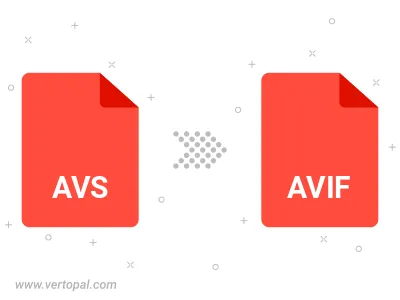
To change AVS format to AVIF, upload your AVS file to proceed to the preview page. Use any available tools if you want to edit and manipulate your AVS file. Click on the convert button and wait for the convert to complete. Download the converted AVIF file afterward.
With Vertopal CLI installed, you can convert AVS image directly into AVIF image.