Convert AVS to G3
Convert AVS images to G3 format, edit and optimize images online and free.

The AVS (Application Visualization System) X Image file format, developed by Stardent Computer for UNIX systems, is a high-end raster image format designed for scientific visualization and complex data representation. Its true-color images with an alpha channel provide superior image integrity and transparency capabilities, ensuring accurate and clear visual data. Despite the emergence of newer formats, AVS X Image's uncompressed nature maintains its relevance in professional IT applications.
The G3 file extension refers to the CCITT Group 3 Fax Image, a standardized format developed by the Consultative Committee for International Telegraphy and Telephony (CCITT), now known as ITU-T. This format was created to efficiently compress black-and-white fax documents for transmission over telephone lines. It employs a method called Modified Huffman Coding for data compression, enabling reduced transmission time and bandwidth usage. G3 was widely adopted in the 1980s and 1990s as the primary standard for fax transmissions, ensuring compatibility across different fax machines and systems.
Drag & drop any AVS file from your device or click the Choose File button to proceed.
Choose any AVS to G3 converter tools for a customized conversion, and click Convert.
Wait a few moments for the converter to complete its job, then download your G3 file.
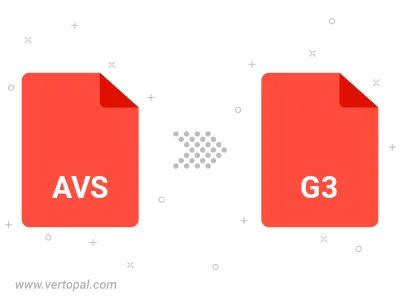
To change AVS format to G3, upload your AVS file to proceed to the preview page. Use any available tools if you want to edit and manipulate your AVS file. Click on the convert button and wait for the convert to complete. Download the converted G3 file afterward.
Follow steps below if you have installed Vertopal CLI on your macOS system.
cd to AVS file location or include path to your input file.Follow steps below if you have installed Vertopal CLI on your Windows system.
cd to AVS file location or include path to your input file.Follow steps below if you have installed Vertopal CLI on your Linux system.
cd to AVS file location or include path to your input file.