Convert AVS to XPM
Convert AVS images to XPM format, edit and optimize images online and free.

The AVS (Application Visualization System) X Image file format, developed by Stardent Computer for UNIX systems, is a high-end raster image format designed for scientific visualization and complex data representation. Its true-color images with an alpha channel provide superior image integrity and transparency capabilities, ensuring accurate and clear visual data. Despite the emergence of newer formats, AVS X Image's uncompressed nature maintains its relevance in professional IT applications.
The XPM (X PixMap) file extension is a format used for storing pixmap images, primarily in the X Window System for Unix-based systems. Developed in the late 1980s, it allows for the storage of images in plain text, making it human-readable and editable. XPM files are mainly utilized for defining icons and graphical elements in software applications. They support transparency and can be easily integrated into programming languages such as C, enhancing the customization and visual appeal of user interfaces. The format's simplicity and flexibility have cemented its role in software development and graphical design.
Choose the AVS image you want to convert by browsing your device.
Apply AVS to XPM tools on the preview page and finalize with Convert.
Once the XPM process is finished, the file will be ready for download.
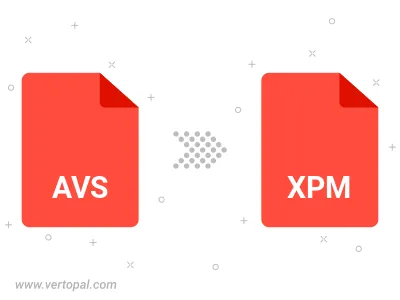
Prepare Vertopal CLI to process AVS image and deliver XPM image.