Convert BMP to XPM
Convert BMP images to XPM format, edit and optimize images online and free.

The BMP (Bitmap Image) file extension is a raster graphics format used primarily for storing digital images. Developed by Microsoft, BMP files retain high image quality due to their lack of compression, making them ideal for preserving detailed and colorful images. Introduced in the early days of Windows, BMP's simplicity and widespread compatibility have cemented its role in digital imaging, despite being superseded by more efficient formats in many applications.
The XPM (X PixMap) file extension is a format used for storing pixmap images, primarily in the X Window System for Unix-based systems. Developed in the late 1980s, it allows for the storage of images in plain text, making it human-readable and editable. XPM files are mainly utilized for defining icons and graphical elements in software applications. They support transparency and can be easily integrated into programming languages such as C, enhancing the customization and visual appeal of user interfaces. The format's simplicity and flexibility have cemented its role in software development and graphical design.
Upload a BMP image by dragging it into the designated area.
Customize the BMP to XPM conversion using available tools before confirming.
You will be redirected to the download page to obtain the XPM image.
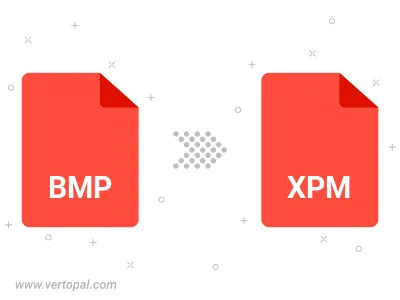
Rotate BMP to right (90° clockwise), to left (90° counter-clockwise), 180°, and convert it to XPM.
Flip BMP vertically and/or horizontally (flop), and convert it to XPM.
Execute Vertopal CLI commands to convert BMP image into XPM image.
cd to move into the BMP directory or include the path.