Convert CALS to AVIF
Convert CALS images to AVIF format, edit and optimize images online and free.

The CALS (Continuous Acquisition and Life-cycle Support) Type 1 Image file format, developed by the United States Department of Defense in the mid-1980s, is a standard for storing raster (bit-mapped) image data, typically black-and-white. It ensures efficient data interchange and retention of orientation metadata. The format supports both uncompressed and compressed (using CCITT Group 4 compression) images. This standard was part of the broader CALS initiative aimed at improving electronic publishing and data management within the federal government.
AVIF, or AV1 Image File Format, is a modern image format derived from the AV1 video codec developed by the Alliance for Open Media. It is designed to deliver high-quality images with superior compression efficiency compared to traditional formats like JPEG and PNG. This format supports advanced features such as HDR (High Dynamic Range), WCG (Wide Color Gamut), 10-bit color depth, and alpha transparency, making it ideal for web developers and digital content creators seeking to optimize performance and visual fidelity. Introduced in 2018, AVIF has rapidly gained adoption due to its open-source nature and effectiveness in reducing file sizes without compromising quality.
Start uploading a CALS image by clicking the Choose File button or drag & dropping your CALS file.
Use any available CALS to AVIF tools on the preview page and click Convert.
Wait a few moments for the converter to complete its job, then download your AVIF file.
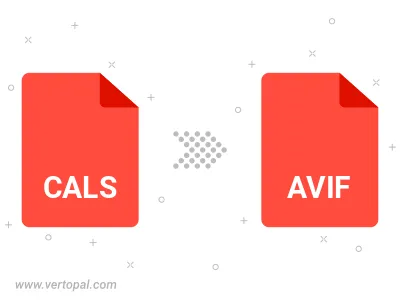
To change CALS format to AVIF, upload your CALS file to proceed to the preview page. Use any available tools if you want to edit and manipulate your CALS file. Click on the convert button and wait for the convert to complete. Download the converted AVIF file afterward.
Follow steps below if you have installed Vertopal CLI on your macOS system.
cd to CALS file location or include path to your input file.Follow steps below if you have installed Vertopal CLI on your Windows system.
cd to CALS file location or include path to your input file.Follow steps below if you have installed Vertopal CLI on your Linux system.
cd to CALS file location or include path to your input file.