Convert CIN to XBM
Convert CIN images to XBM format, edit and optimize images online and free.

The CIN file extension stands for Kodak Cineon Bitmap Image, a format developed by Kodak in 1992 to digitize film images for electronic compositing, manipulation, and enhancement. It stores a single frame from a motion picture or video data stream with 10-bit color depth per RGB channel. Although the Cineon System is now discontinued, the format is still used in visual effects and film restoration. CIN files can be opened and converted using applications like Adobe Photoshop and XnViewMP.
The XBM (X11 Bitmap Graphic) file extension is a plain-text binary file format historically used in the X Window System to store monochrome bitmap images. Its primary use is for defining small, simple graphics such as icons and cursors. Originating from the 1980s, XBM files enable the inclusion of image data directly in C source code, facilitating easy integration and compilation within applications. While their use has declined with the advent of more advanced graphics formats, XBMs remain relevant for legacy systems and specific low-resource environments.
Drag and drop a CIN file into the upload area to start conversion.
Check the preview and configure CIN to XBM tools before proceeding.
Download your XBM image once the conversion process is complete.
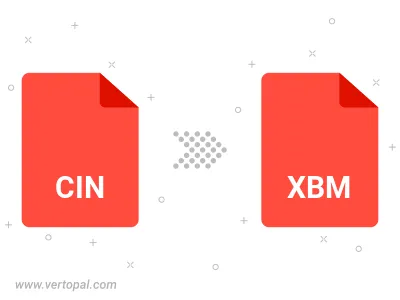
To change CIN format to XBM, upload your CIN file to proceed to the preview page. Use any available tools if you want to edit and manipulate your CIN file. Click on the convert button and wait for the convert to complete. Download the converted XBM file afterward.
After setup, the Vertopal CLI tool converts CIN image seamlessly into XBM image.