Convert CR2 to AVIF
Convert CR2 images to AVIF format, edit and optimize images online and free.

The CR2 (Canon Raw 2) file extension, developed by Canon Inc., is a digital image format used for capturing high-quality raw data from a camera's sensor. Introduced in 2004 with the Canon EOS-1D Mark II, the CR2 format preserves all the original details and metadata, allowing for extensive post-processing flexibility. It is preferred by professional photographers and IT specialists in image processing for its ability to retain maximum image information, facilitating enhanced editing and manipulation capabilities. The CR2 files are integral to workflows that require precision and detail, making them indispensable in fields like digital photography, imaging technology, and computer graphics.
AVIF, or AV1 Image File Format, is a modern image format derived from the AV1 video codec developed by the Alliance for Open Media. It is designed to deliver high-quality images with superior compression efficiency compared to traditional formats like JPEG and PNG. This format supports advanced features such as HDR (High Dynamic Range), WCG (Wide Color Gamut), 10-bit color depth, and alpha transparency, making it ideal for web developers and digital content creators seeking to optimize performance and visual fidelity. Introduced in 2018, AVIF has rapidly gained adoption due to its open-source nature and effectiveness in reducing file sizes without compromising quality.
Select any CR2 file from your device to start uploading it.
Pick any CR2 to AVIF tools if you need to edit your CR2 file, then click the Convert button.
Wait for the converter to finish and download your AVIF image.
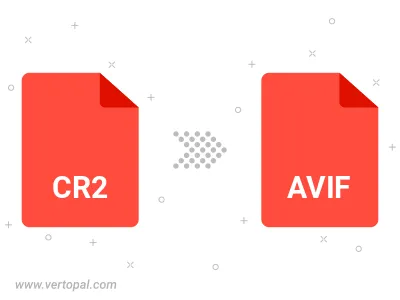
To change CR2 format to AVIF, upload your CR2 file to proceed to the preview page. Use any available tools if you want to edit and manipulate your CR2 file. Click on the convert button and wait for the convert to complete. Download the converted AVIF file afterward.
Follow steps below if you have installed Vertopal CLI on your macOS system.
cd to CR2 file location or include path to your input file.Follow steps below if you have installed Vertopal CLI on your Windows system.
cd to CR2 file location or include path to your input file.Follow steps below if you have installed Vertopal CLI on your Linux system.
cd to CR2 file location or include path to your input file.