Convert CUR to G4
Convert CUR images to G4 format, edit and optimize images online and free.

The CUR file extension, short for Cursor Image, is a format used in Microsoft Windows for cursor icons. Its primary use is to display and manage custom cursor images, enhancing user interaction with graphical user interfaces. CUR files, a variant of ICO files, were introduced in early versions of Windows to enable animated and static cursor designs, elevating visual and functional user experiences. The structure typically contains image data, including multiple resolutions and color depths, which ensures adaptability across various display settings in Windows environments.
The G4 file extension, standing for CCITT Group 4 Fax Image, is a specialized format used primarily for storing black-and-white facsimile (fax) images. Its origins trace back to the Consultative Committee for International Telegraphy and Telephony (CCITT), now known as the ITU-T, which developed the Group 4 standard in the 1980s to improve fax transmission efficiency over digital networks. This format employs a high compression ratio to reduce file size while maintaining image quality, making it ideal for archiving documents and transmitting faxes in professional and business environments.
Choose the CUR image you want to convert by browsing your device.
Apply CUR to G4 tools on the preview page and finalize with Convert.
Allow the system to complete the G4 conversion, then download your file.
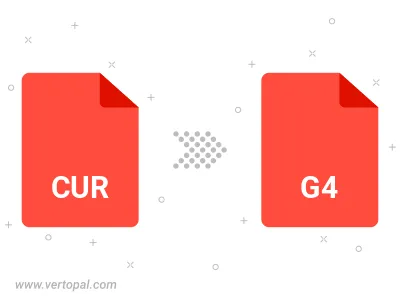
Prepare Vertopal CLI to process CUR image and deliver G4 image.