CUT Converter
Convert CUT images to a variety of formats, edit and optimize images online and free.

The CUT file extension stands for Dr. Halo Bitmap Image. Originally developed by Media Cybernetics for the Dr. Halo software, it is a device-independent bitmap image format that supports 8 bits per pixel, allowing for a total of 256 colors. CUT files are used for storing small bitmap images and require a separate PAL file to define colors. Without this palette file, the images display as grayscale. Over time, support for CUT files has expanded to various other applications.
Start uploading a CUT image by clicking the Choose File button or drag & dropping your CUT file.
Choose your desired output format.
You will be redirected to the download page to see the conversion status and download your file.
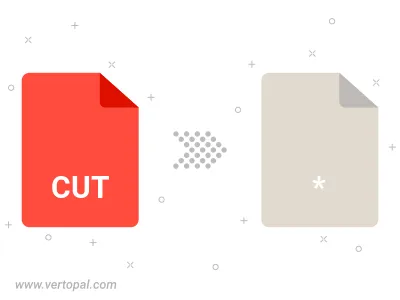
Follow steps below if you have installed Vertopal CLI on your macOS system.
cd to CUT file location or include path to your input file.Follow steps below if you have installed Vertopal CLI on your Windows system.
cd to CUT file location or include path to your input file.Follow steps below if you have installed Vertopal CLI on your Linux system.
cd to CUT file location or include path to your input file.