Convert DCR to JNG
Convert DCR images to JNG format, edit and optimize images online and free.

The DCR (Digital Camera Raw) file extension is used by Kodak digital cameras to store uncompressed, lossless image data exactly as captured by the camera's sensor. This format retains more detail and allows for greater post-processing flexibility compared to compressed formats like JPEG. DCR files contain metadata such as camera settings and image dimensions. Historically, Kodak introduced this format to provide photographers with high-quality images for editing and archival purposes.
The JPEG Network Graphics (JNG) file extension is designed for storing JPEG-encoded image data within the PNG file format. Introduced as part of the MNG (Multiple-image Network Graphics) format, JNG was created to provide a flexible, high-quality image format that supports both lossy and lossless compression. It is particularly useful in applications requiring the integration of JPEG compression within a wider range of data types and multimedia elements. Though not widely adopted, JNG offers enhanced compatibility and versatility for complex imaging tasks in computer graphics and web development.
Select a DCR file from your computer to initiate the upload.
Select customization options for DCR to JNG conversion, then click Convert.
Give the converter a few seconds, then download your JNG file.
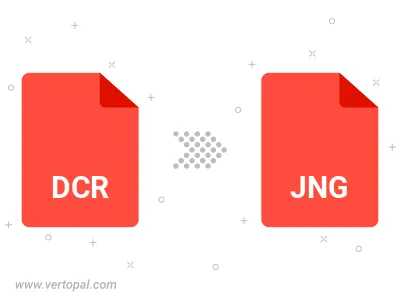
Once installed, Vertopal CLI supports conversion of DCR image into JNG image.